Saturday, July 23, 2016
-
One of my favourite parts about incorporating more technology into my classroom, is that it saves me a TON of time. Which in turn, saves my SANITY!
One of my favourite time saving technologies is Flubaroo. Flubaroo is a Google Spreadsheets Add-On. In order to utilize it, you first need to create an assessment in Google Forms. This process is actually super easy!

First, go into your Google Drive. Then click “New - Google Form”
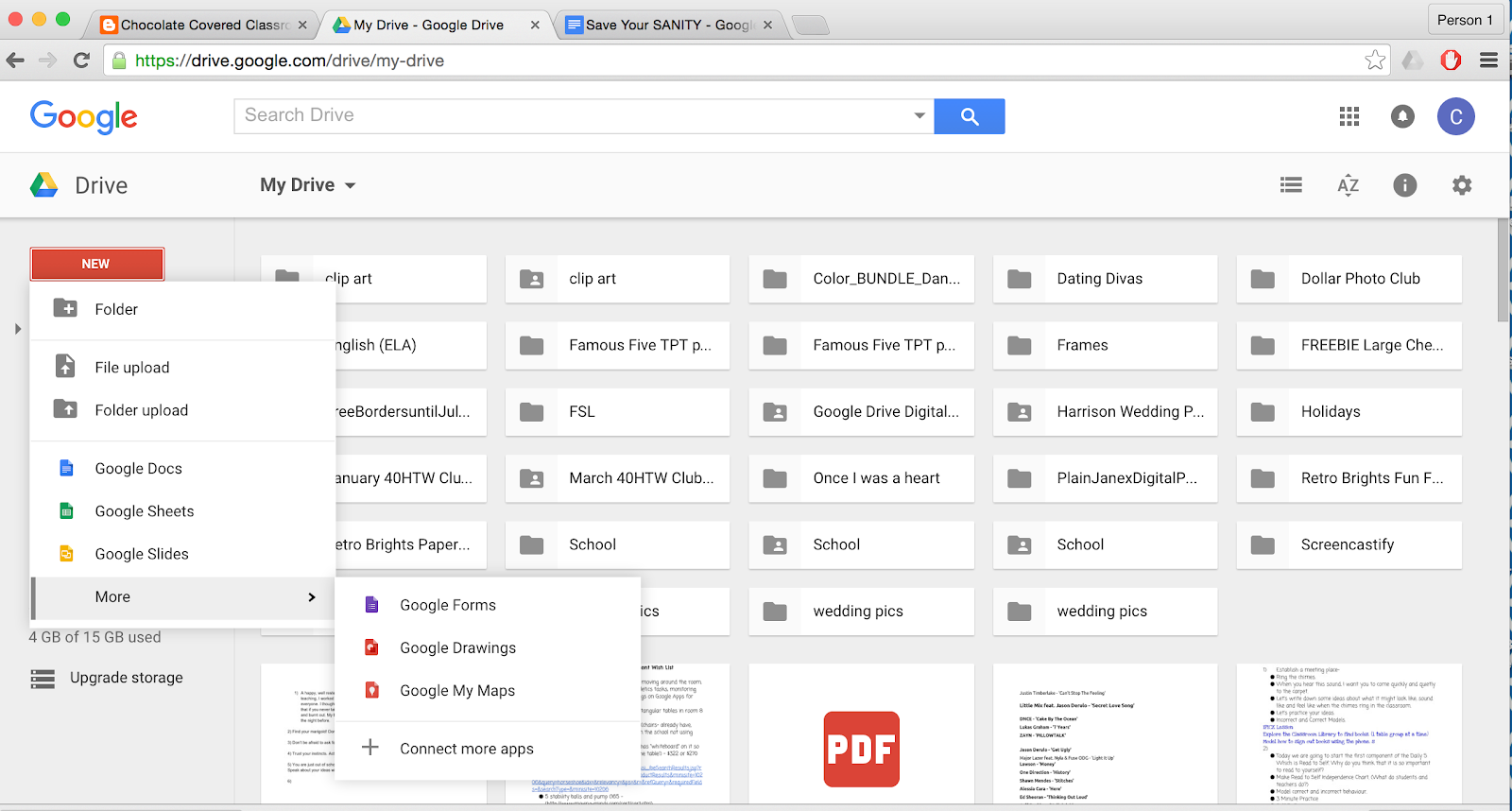
Next, you need to create your quiz on Google Forms. Start by giving your quiz a name and description. This will ensure that your quiz saves in your drive under a name that you will be able to find next year!
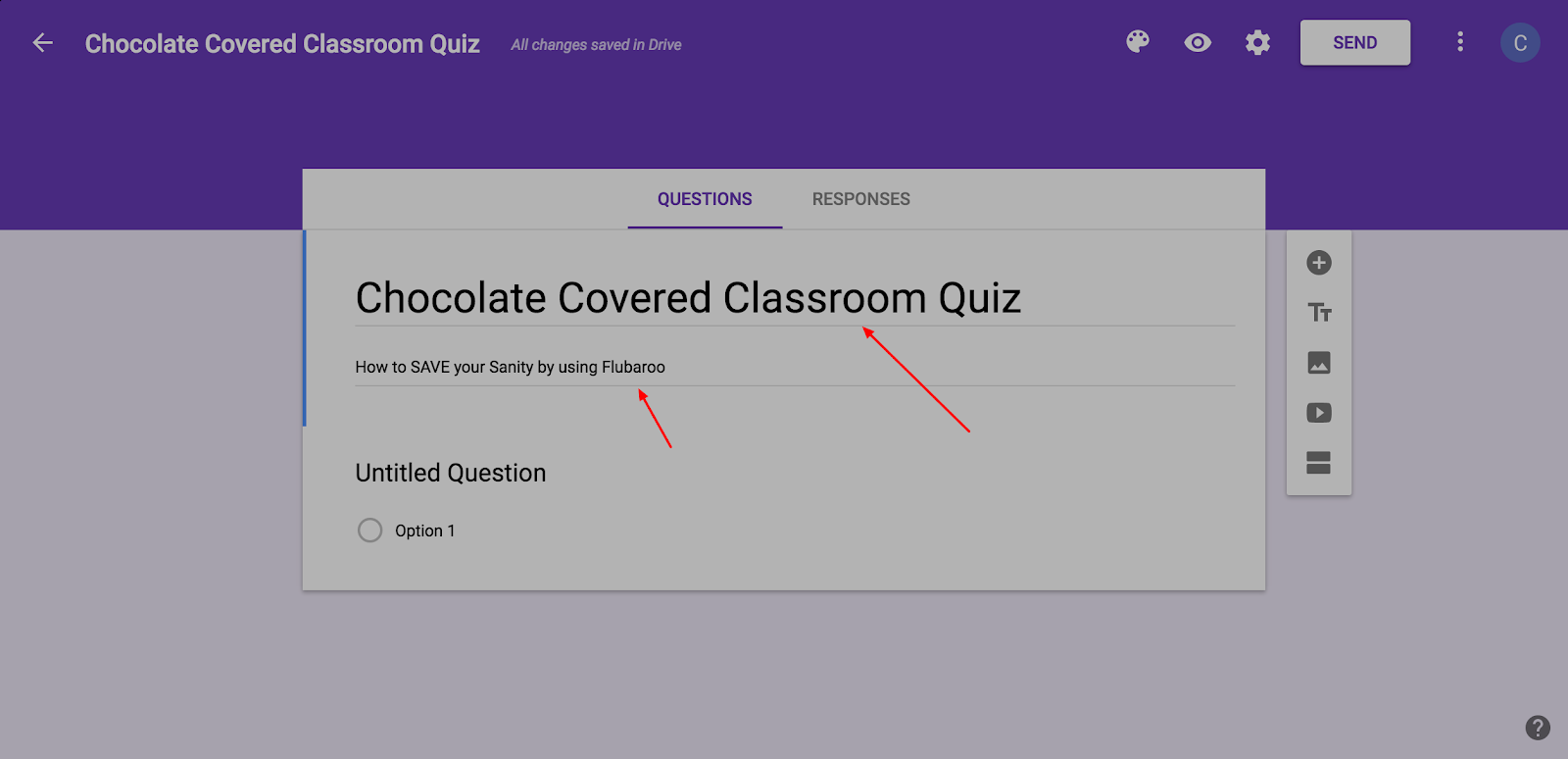
You will have the option to create a variety of different types of questions. Choose the type of question that you want to use.

Next, click where it says “untitled question”. This is where you will write your first quiz question. 
You can link videos and images into your quiz questions. This is a great option if you want your kids to analyze images or watch and respond to video clips!
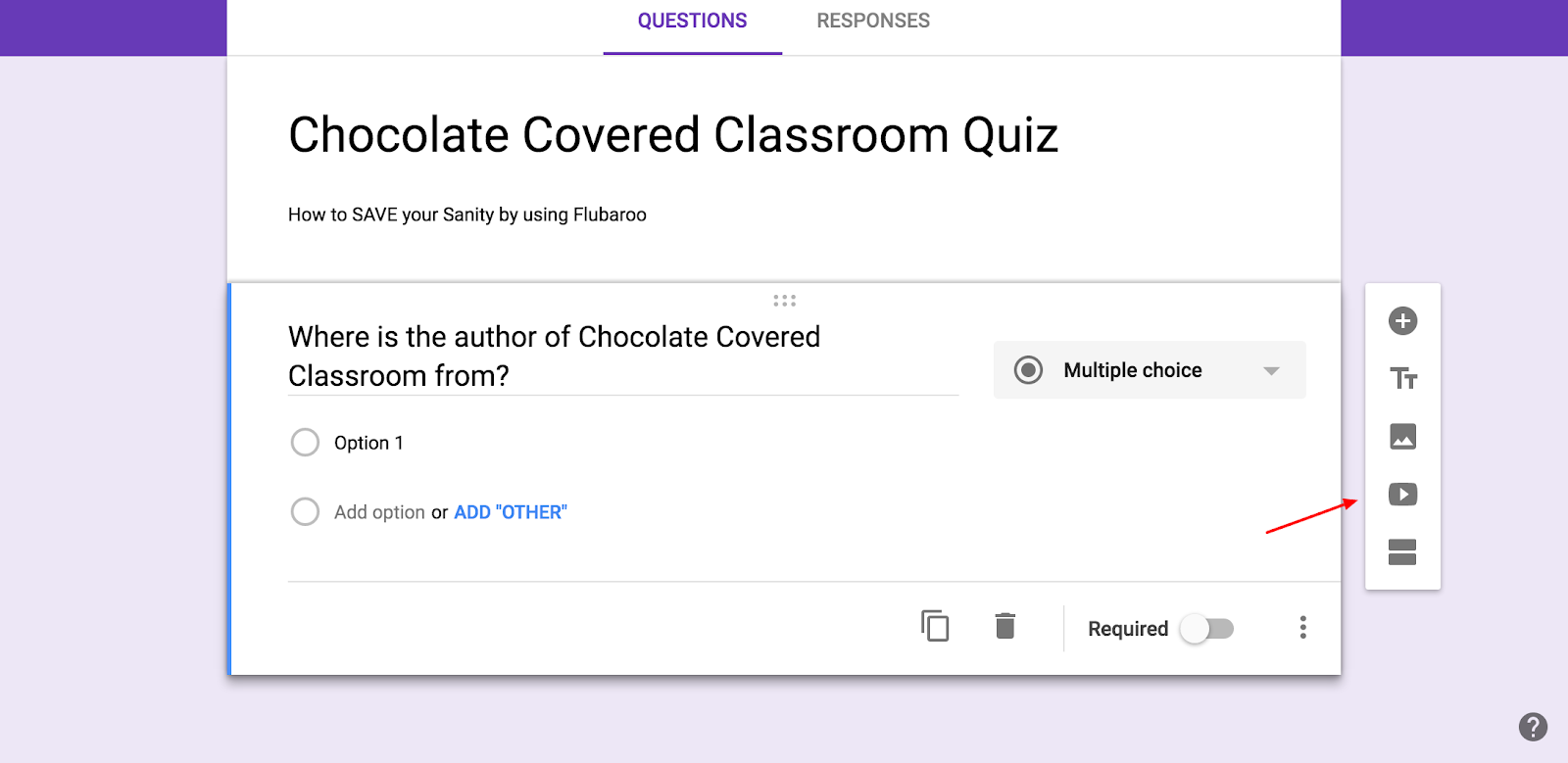
Add your possible answers if you have chosen a multiple choice question.

Click on the little “plus sign” to add another question. 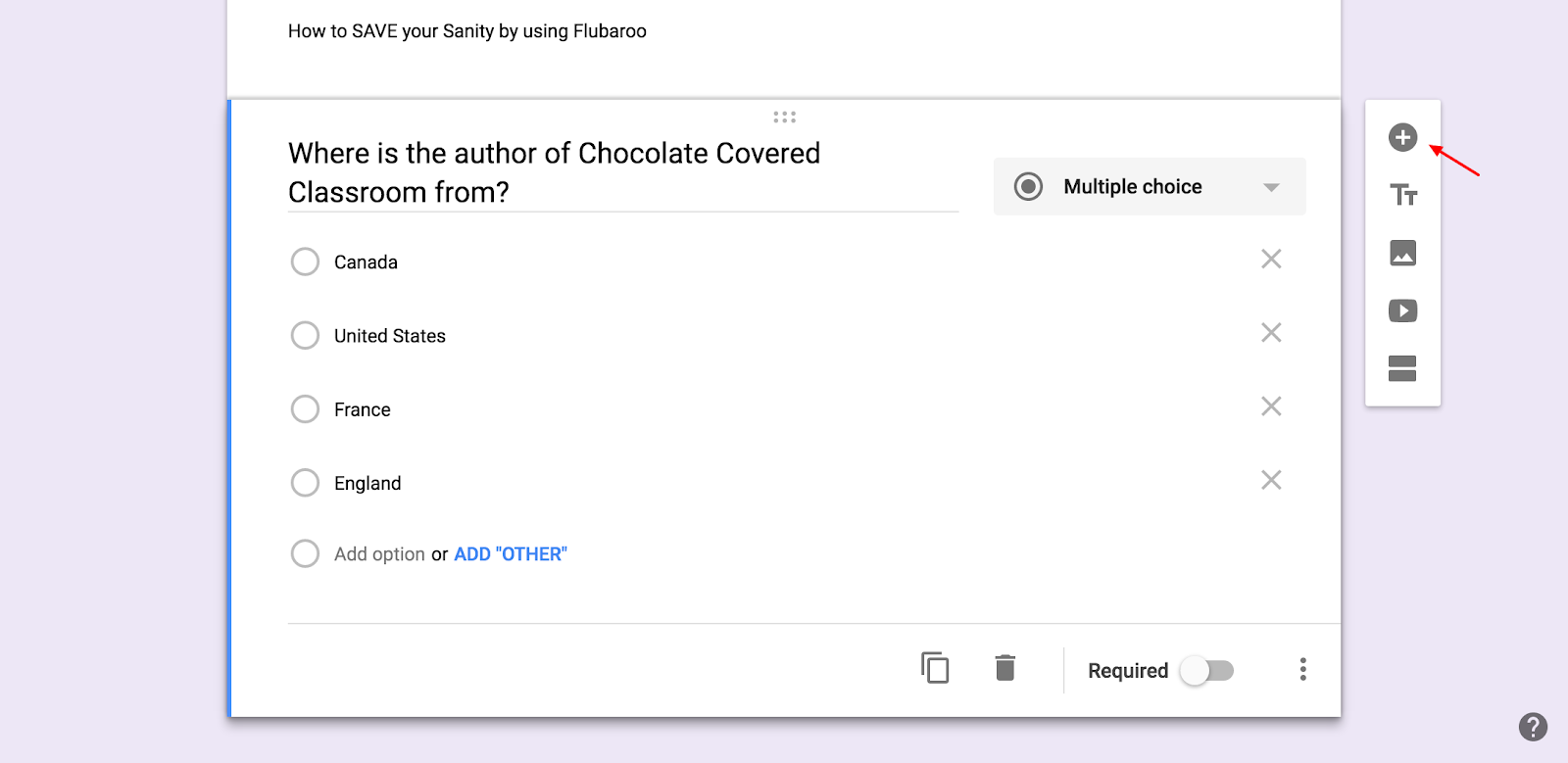
Once you are done creating all of your quiz questions, you can send your quiz directly to your students. Simply click on the send button.

There are two different options that you can use to send your quiz. You can email it to your students or provide your students with a link.

Once you have sent your form to students, they will be able to submit their responses. All of the their quiz answers will show up in a Google Spreadsheet that looks something like this.
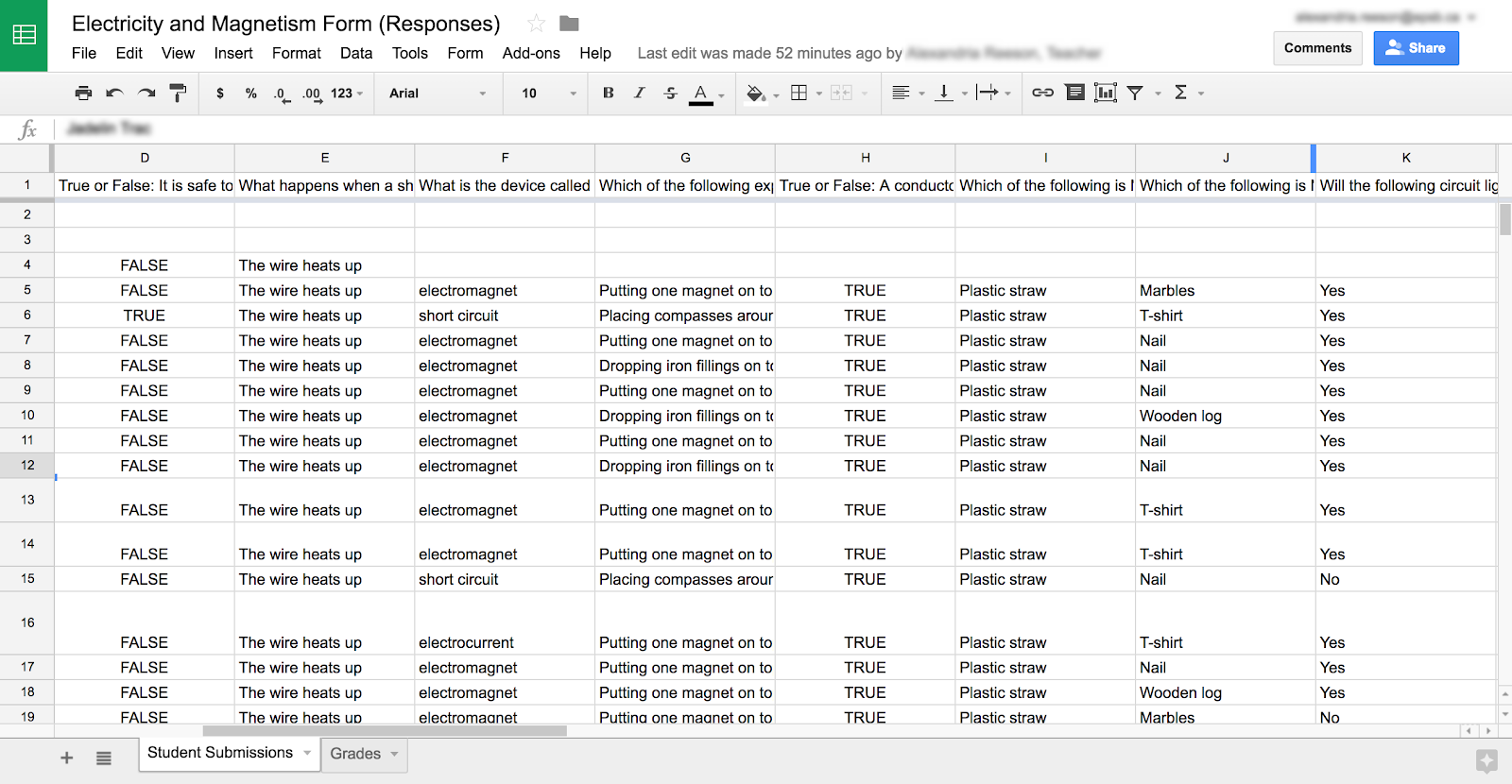
Don’t forget that you will also need to complete the quiz! You will then use your quiz responses as the answer key later on.
Next you need to install the Flubaroo add-on. To do this, you need to be on a Google Spreadsheet. Click on “add ons”. Click on "get add-ons”. 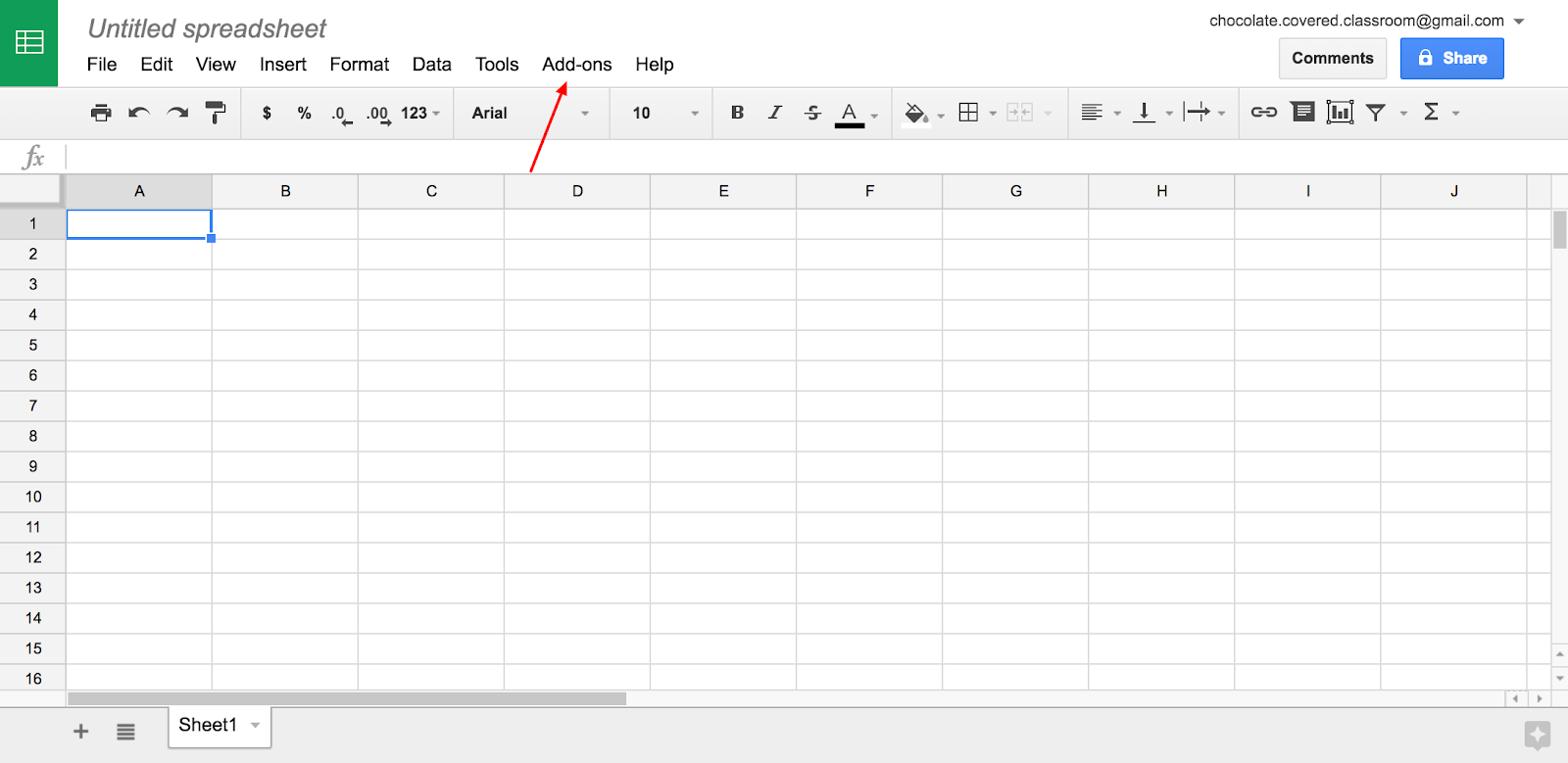
You want to search “Flubaroo”.
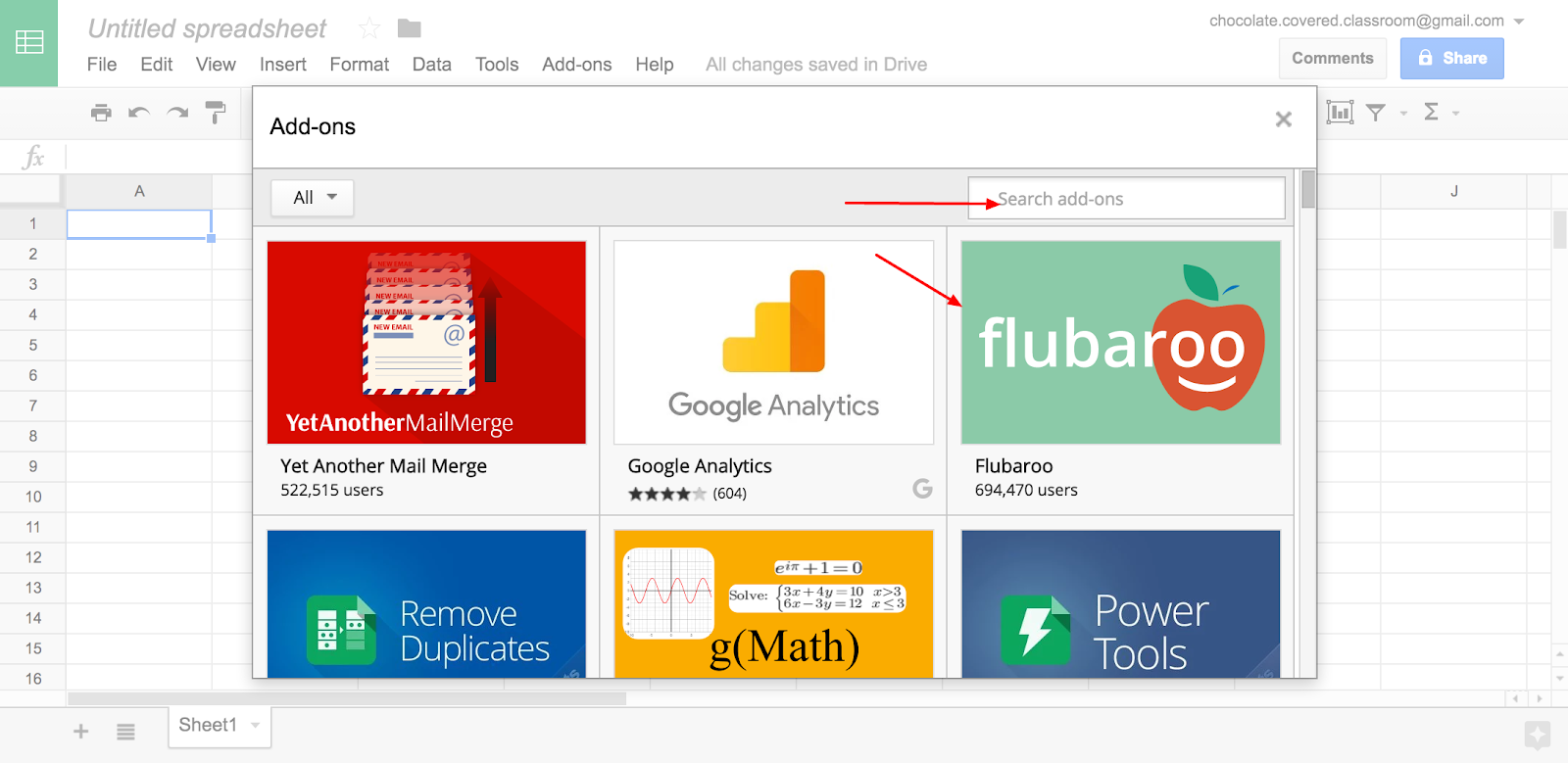
Install this free add-on.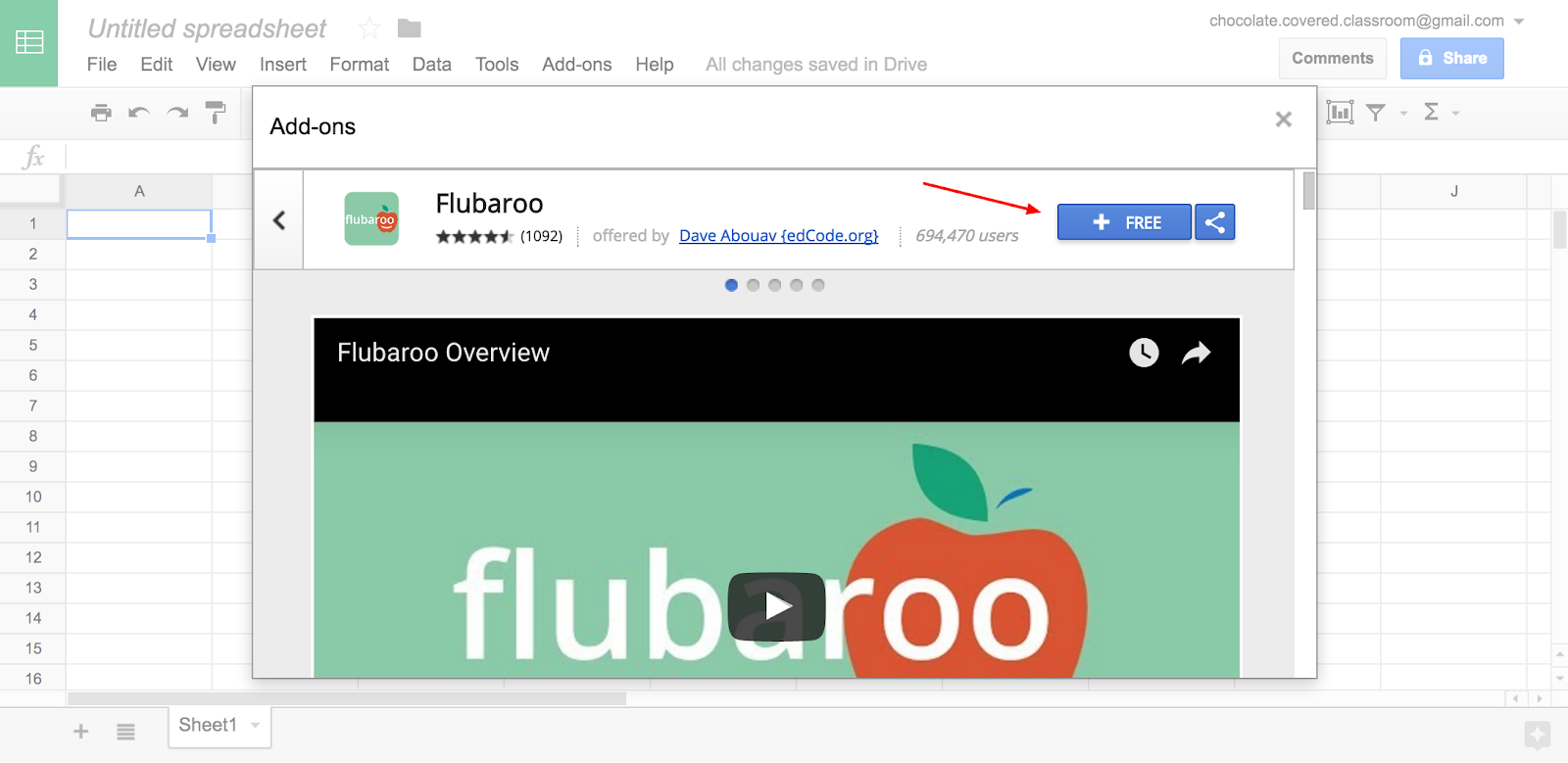
Once your students have submitted their forms, you want to go to the spreadsheet that has all of their answers in it. This spreadsheet will be automatically created in your Google Drive. It will be called “title of quiz - responses”.
Once you are on that spreadsheet, you want to click “add-on”, “flubaroo”, “grade assignment”.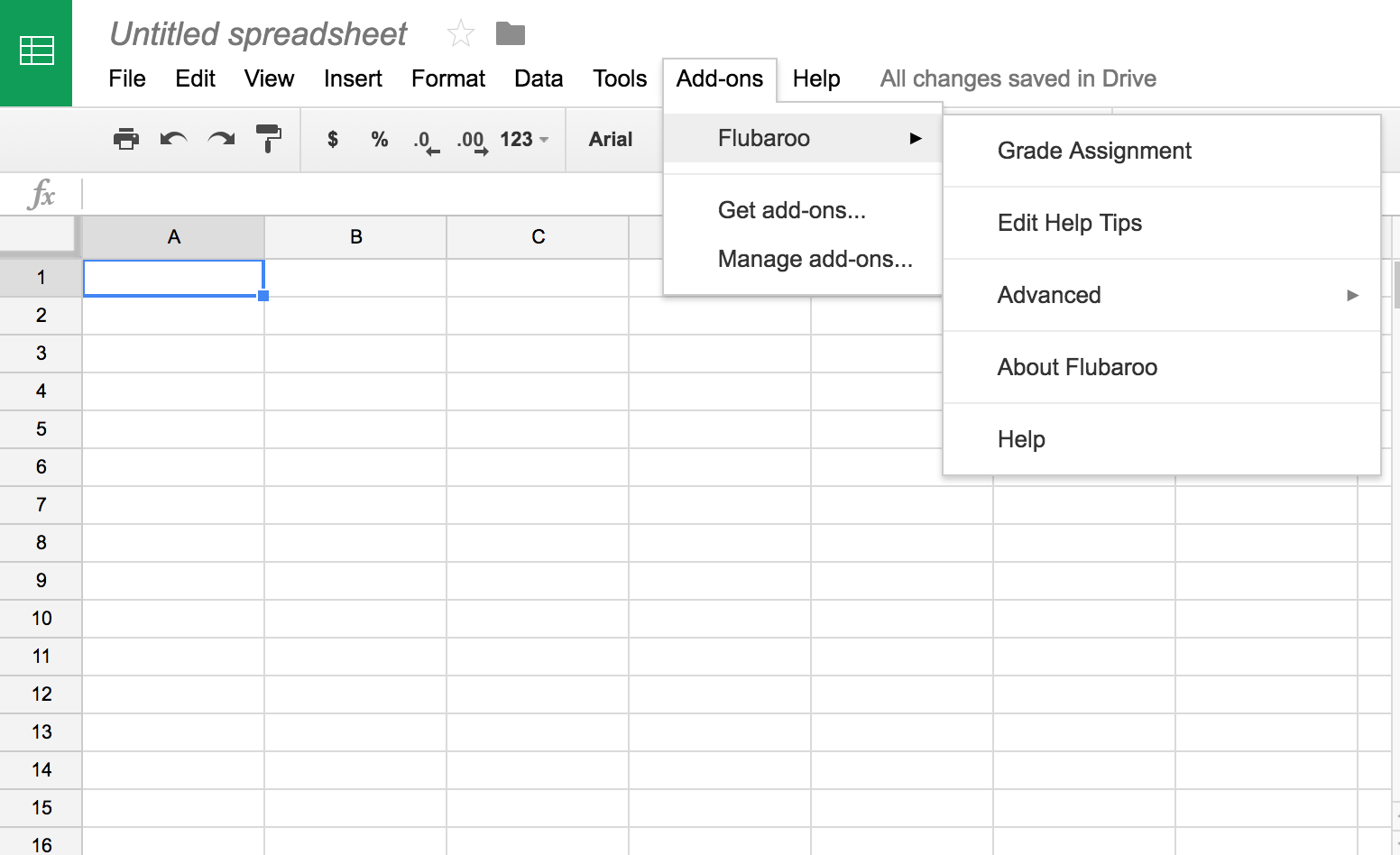
Once you click “grade assignment”, a pop up will appear. This will allow you to choose how many points each question is worth. This way, the question that asks students for their names doesn’t have to be worth a point!
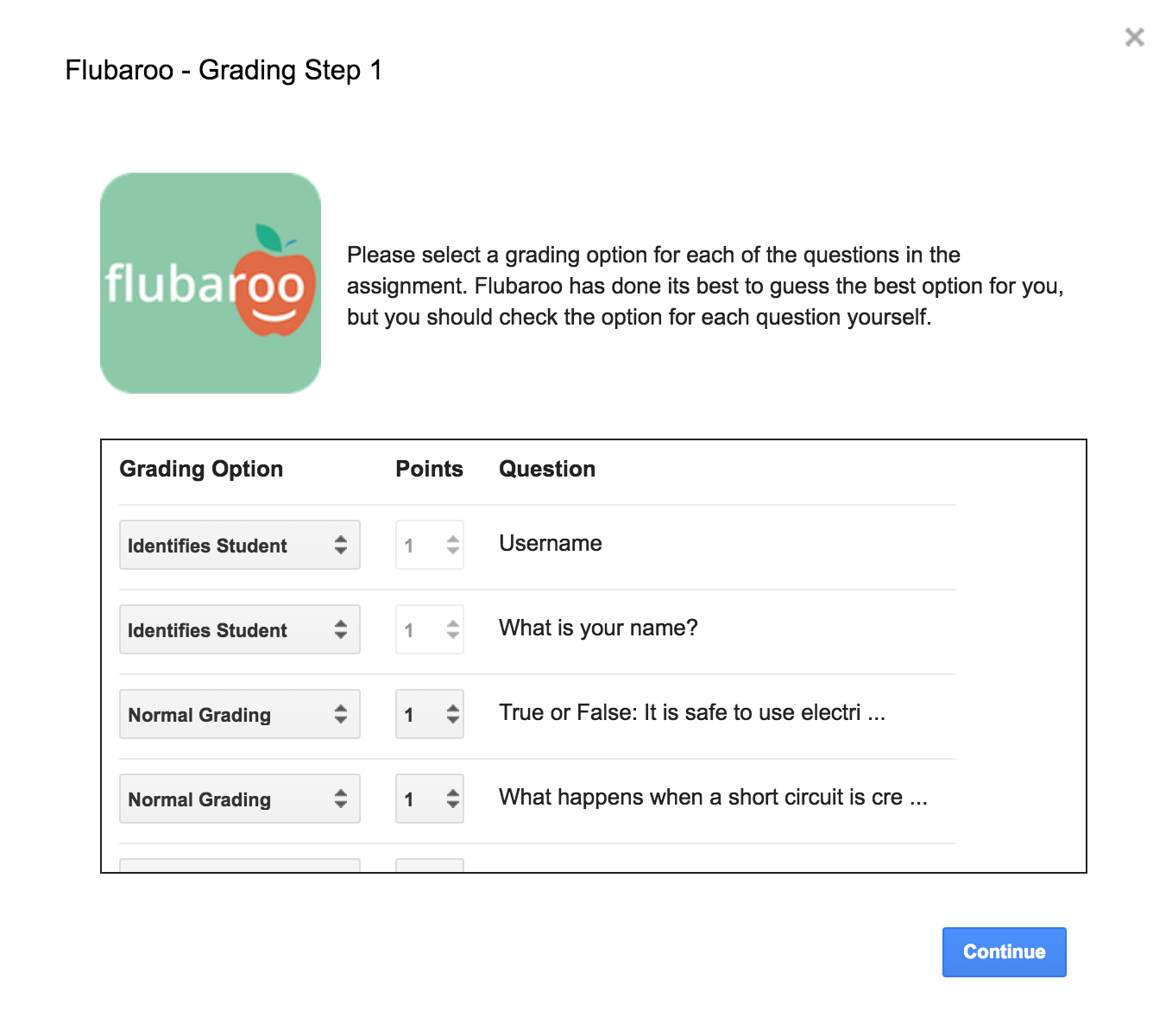 The next pop up that appears will ask you to choose the response that you would like to use as the answer key. Be sure to use YOUR response!
The next pop up that appears will ask you to choose the response that you would like to use as the answer key. Be sure to use YOUR response!
Once Flubaroo is done working its magic, a new tab will appear on the spreadsheet that is called “grades”. Click on that tab to see your students scores.

Now you can use this spreadsheet to see exactly which questions your students got right and wrong! I LOVE data :)
I know that this process seems time consuming. However, once you have created one quiz, the process really becomes easy. Grading quizzes now takes me 5 minutes instead of an hour! I call that a major win!
Be sure to let me know in the comments below if you have tried using Flubaroo before! What is your favourite trick?
Feel free to pin the image below so that you can easily find this blog post when you are ready to start using Flubaroo!
